World History
- Personalized Urls
We normally start my classes with a five question quiz where my students can use their notes from their flipped video to answer the questions. It serves a few purposes. First I won't count the quiz grade if the notes aren't good enough...
- Scripts For Google Drive
Unlike apps that are added to something like Google Drive, scripts just help Google Drive further an application it already has. For example, WeVideo is an app that one can use to collaboratively make videos in Google Drive. But we have already...
- Video Notes For The Flipped Classroom
One of the apps you can add to Google Drive is VideoNote.es. As you can see on the image above it allows you to watch a Youtube video on the left while taking notes on the right. The e-sheet allows you to tap right beside where you are writing...
- Adding A Video Into Google Forms
Yesterday Google added the ability to insert a video into Google forms. All you need to do is to go to the "insert" tab and then go down to "video" and then find it on Youtube. Alternatively you could watch this one minute video to do it....
- Notes & Video On One Screen
From a G+ post by Craig Nansen that I found within the Google Certified Discussion community in G+ (which anyone can join) something brand new called VideoNot.es which, in Google Drive, splits your screen and puts the video on the left and the notes...
World History
VideoNot.es for Flipped Video Notetaking
Normally I ask my students to split their screen, but this relatively (it came out last April) new app called Videonot.es that does that for you, putting the video on the left and the notes on the right. It is then synced with Google Drive so it automatically (if you approve it to do so) puts the notes in your Google Drive folder. You will also note that whenever you begin taking notes, it shows where you are in the video and if you click on that line of the notes, it will take you back to the relevant place in the video.
It is also available for Google Apps so your students can get it in the free or paid Google Drive.
Above is a video showing you how to use it.
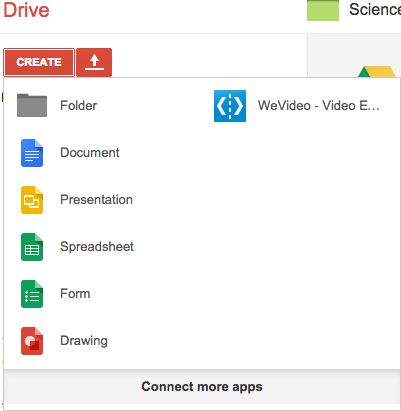
Above is a video showing you how to use it.
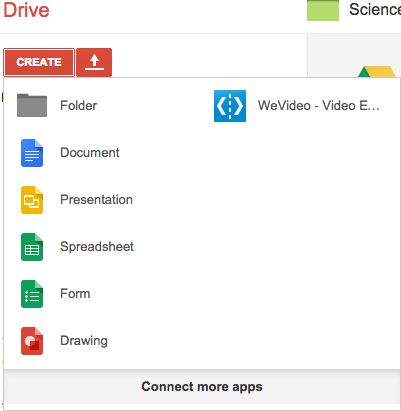
- Personalized Urls
We normally start my classes with a five question quiz where my students can use their notes from their flipped video to answer the questions. It serves a few purposes. First I won't count the quiz grade if the notes aren't good enough...
- Scripts For Google Drive
Unlike apps that are added to something like Google Drive, scripts just help Google Drive further an application it already has. For example, WeVideo is an app that one can use to collaboratively make videos in Google Drive. But we have already...
- Video Notes For The Flipped Classroom
One of the apps you can add to Google Drive is VideoNote.es. As you can see on the image above it allows you to watch a Youtube video on the left while taking notes on the right. The e-sheet allows you to tap right beside where you are writing...
- Adding A Video Into Google Forms
Yesterday Google added the ability to insert a video into Google forms. All you need to do is to go to the "insert" tab and then go down to "video" and then find it on Youtube. Alternatively you could watch this one minute video to do it....
- Notes & Video On One Screen
From a G+ post by Craig Nansen that I found within the Google Certified Discussion community in G+ (which anyone can join) something brand new called VideoNot.es which, in Google Drive, splits your screen and puts the video on the left and the notes...
